Help
Contents
- Live Demo
- Main Control Bar
- Adding and Editing
- Reports
Note: The ability to store data in Imperial units is currently under construction. To avoid bugs I recommend using metric for now.
Live Demo:
A live demo is available. To access it log in with "demo" as both the username and the password. In demo mode you will not be able to add or edit anything, but can view all functionality and reports.
Main Controls:

This is the main control bar for the application. You can select the date range by the Start date and End date or use the Month and Year buttons to prefill in a date range.
The View menu allows you to select the report you wish to view.
The icons are as follows:
- Add a Workout
- Add Weight/Body fat
- Update Profile
- Export Data
Adding and Editing Workouts
To add a workout click in the main control bar.
To edit a workout go to the Workout Details Report, find the workout and click
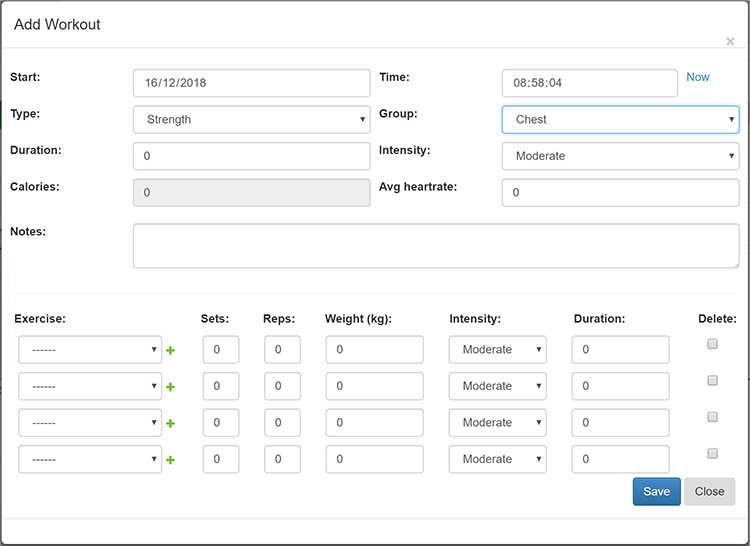
This form is used to Add or Edit a Workout. The fields are as follows:
- Start - the date of the workout
- Time - the time of the workout, in 24 hour time. "Now" will set the time to the current time.
- Type - the type of workout. Options are Cardio, Strength, Stretch, Walk and Other
- Group - the muscle group targetted in the workout. For now strength workouts this will be automatically set to the proper type.
- Duration - the length of the workout in minutes.
- Intensity - the intensity of the workout. This is used to calculate calories burn. Note that this field will only be used if the exercise details are not entered. The options are described below:
- Very Low - very little effort.
- Low - activity results in only minimal perspiration and a slight increase in breathing above normal.
- Moderate - the activity results in definite perspiration and above normal breathing.
- High - the activity results in heavy perspiration and heavy breathing.
- Calories - this field will display the calories burned during the workout, you should not enter anything into it.
- Average Heartrate - this may be used to calculate calories if entered, otherwise leave it at 0.
- Notes - notes you may wish to enter.
The next section of the form allows you to enter the specific exercises performed during the workout. The fields will depend on the Type and Group selected.
- Exercise - select the exercise from this drop-down menu. The exercises will be limited by the choices of Type and Group.
- Intensity - as described above. If you enter exercises this will be used to calculate calorie burn rather than the overall intensity.
- Duration - the amount of time in minutes spent doing this exercise. Only required for non-strength exercises.
- Sets and Reps - the number of sets and reps performed for the exercise. If you don't perform the same number of reps in each set you can enter another line for the exercise.
- Weight - the weight in kilograms.
- Delete - check this box to delete the exercise from the workout.
Clicking the save button will save the form but will not close it. If you want to add more exercises to a workout click save and more blank lines will appear. The close button closes the window.
If the exercise you are looking for is not in the list you can click the green "+" sign to add an exercise. The new exercise will only be available to you unless and until it is reviewed and approved by an administrator.
Calories Calculations
We have different formulas to calculate the calorie burn depending on the data available and the type of exercise. The basic formula is by METS which requires your weight, height and age. Depending on the exercise in question and the data available other formulas are used as fall-backs.
Add Weight
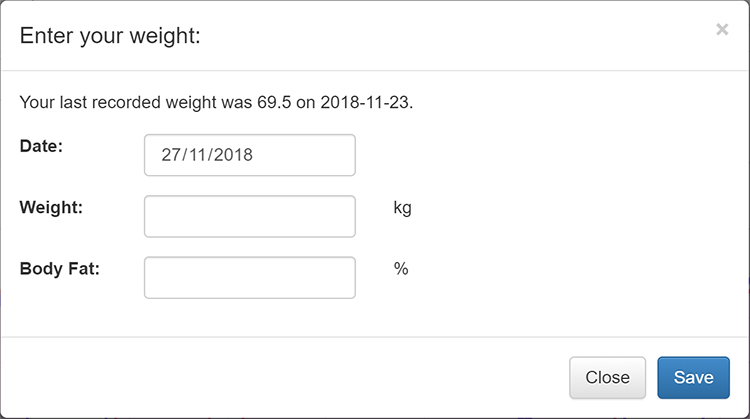
This dialog allows you to enter a current weight and/or body fat. The body fat percentage is optional, if you don't wish to enter one you can leave it blank.
Summary Report
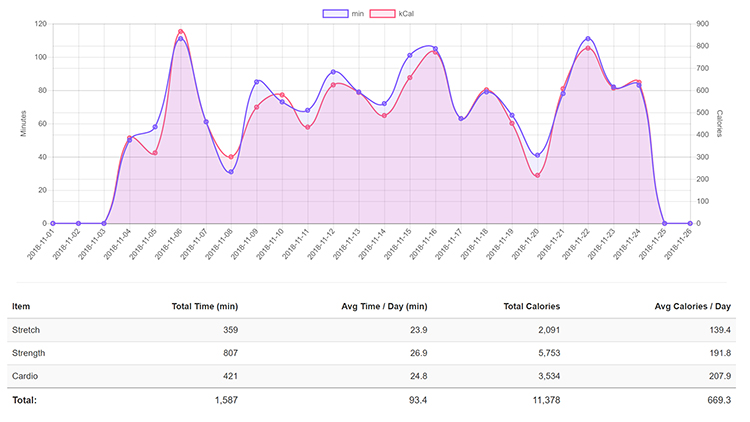
This report provides a high-level overview of your workouts for the selected time period. The chart gives the exercise performed by day in both minutes and calories. The table below provides the breakdown for minutes and calories by Type of exercise with totals and daily averages.
There is a checkbox below the table which allows you to optionally exclude rest days from the calculation of averages. A day is considered a rest day if the total activity on that day is 0 minutes.
Breakdown by Group
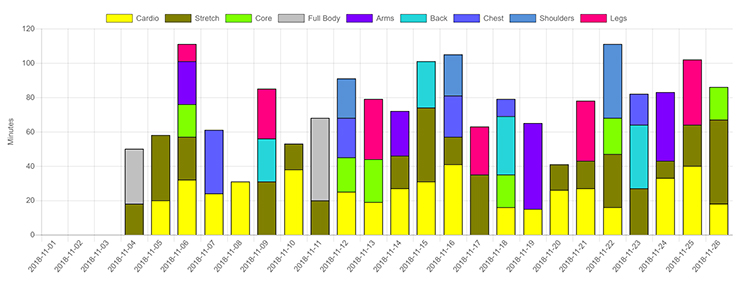
This page shows your workouts by muscle groups in minutes by day. Hover the mouse over a bar to see the minutes for that group on that day. You can also hide groups by clicking on the legend.
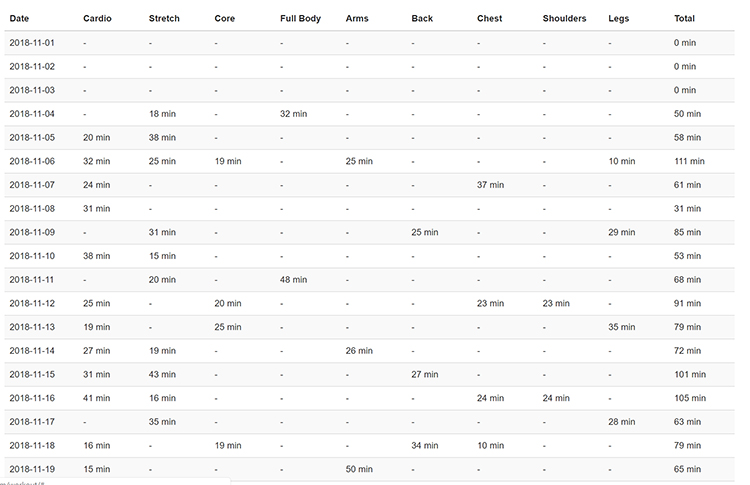
Below the Breakdown Chart is the same data in tabular format. Each row is a day and each column is a muscle group. Each cell contains the minutes spent on that group on that day, with daily totals on the right and totals by group on the bottom.
Workout Details
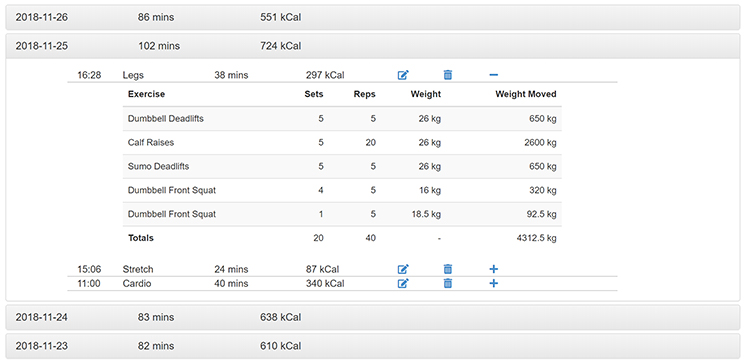
This report lists your workouts by day. Each day is a line with the date and the total minutes and calories for that day. Click on the bar to expand the day.
Each day will expand to display the workouts performed on that day. The icons are as follows:
- - Edit the workout
- - Delete the workout. Note that this can not be undone.
- - Expand the details for that workout
The details for a strength training workout will display the sets, reps, weight per rep and total weight moved. Cardio workouts will display the duration, intensity and calories burned during that workout.
Strength Training
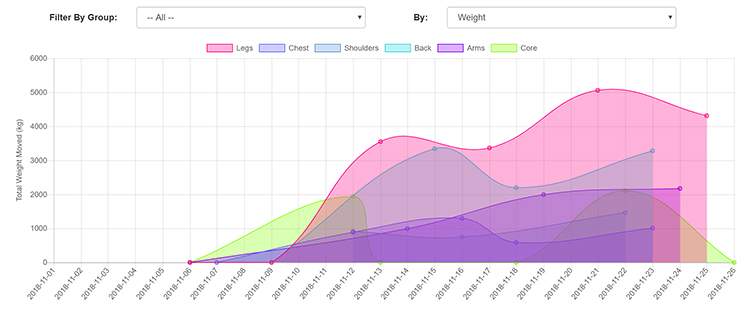
The Strength Training reports will show your workouts by Weight moved or by Sets/Reps. You can select the desired view using the "By" drop-down menu. This report allows you to see your progress by day. You can hide groups by clicking on the legend, or view only the details for a specific muscle group by selecting a group from the "Filter By Group" menu. Note that the data displayed will change depending on the selected view.
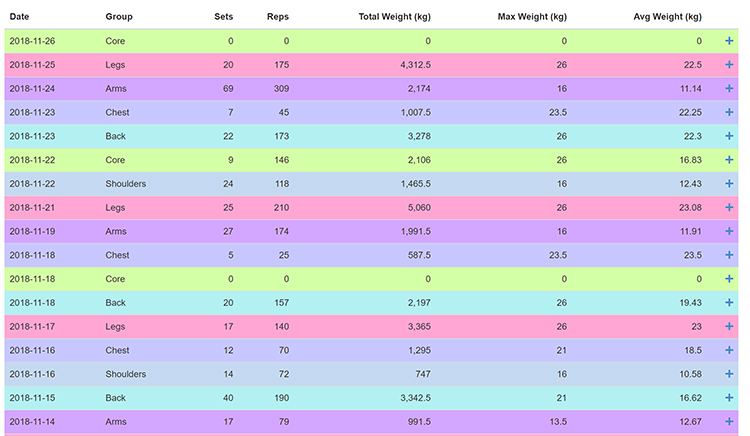
Below the chart is the same data in tabular format. For this table each line represents one muscle group on a specific day, and the rows are color coded by muscle group. Clicking the "+" on the right hand side will expand the row to display the individual exercises contained in that workout.
History by Exercise
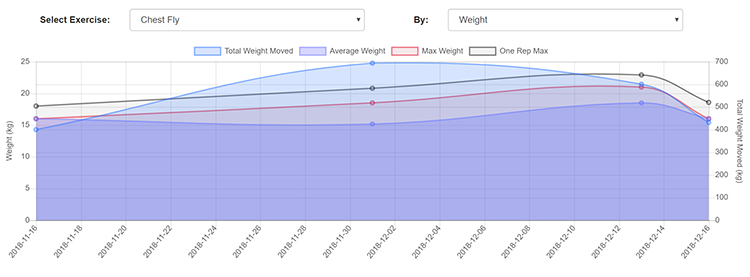
This report shows your progress for a specific exercise. Select the exercise to view from the "Select Exercise" menu. The "By" menu allows you to view by either Weight or by Sets/Reps.
When viewing by Weight an estimated One Rep Max is also displayed which calculates the one rep max using the Brzycki formula using the set performed with the highest weight.